FIU - Financial Intelligence Unit- Regulation N42
CONFIRMED
Regulation No 42 of the Minister of the Interior of 27 November 2017
“Content and form of reports to be submitted to the Financial Intelligence Unit and guidelines for submitting a report”
Annex 2
(in the wording of Regulation No 20 of the Minister of the Interior of 3 June 2019)
GUIDELINES FOR SUBMITTING A REPORT TO THE FINANCIAL INTELLIGENCE UNIT
I GENERAL PROVISIONS
1. Entities listed in section 2 of the Money Laundering and Terrorist Financing Prevention Act (hereinafter referred to as the obliged entities) are obliged to report to the Financial Intelligence Unit if they identify in their economic or professional activities, a professional act or provision of a professional service an activity or facts whose characteristics refer to the use of criminal proceeds or terrorist financing or to the commission of related offences or an attempt thereof or with regard to which the obliged entity suspects or knows that it constitutes money laundering or terrorist financing or the commission of related offences.
2. The activities or circumstances described in section 1 of this guideline must be reported to the Financial Intelligence Unit immediately but no later than within two working days after identifying the activity or circumstance or after the suspicion has arisen.
3. Every natural and legal person who has doubts or who knows that a person, who is in a business relationship or is making a transaction or carrying out a proceeding with him or her, as well as a person intending to establish a business relationship, make a transaction or carry out a proceeding with him or her, is a subject of international financial sanction, has an obligation to immediately notify the Financial Intelligence Unit of the fact and the measures taken.
4. If a person having specific obligations listed in section 6 of the International Sanctions Act or a person authorised by him or her (hereinafter referred to as the obliged entities) has doubts if the person having a business relationship or making a transaction or carrying out a proceeding with him or her, as well as a person intending to create a business relationship, make a transaction or carry out an act with him or her, is a subject of international financial sanction, he or she shall ask additional information from that person for the identification thereof.
5. If the person described in clause 4 of this guideline refuses to provide additional information or it is impossible to identify by means thereof if the person is a subject of international financial sanction, the person having specific obligations or a person authorised by him or her shall refuse to make a transaction or act, shall take measures provided for in the act on the imposition or implementation of international financial sanction and shall notify immediately the Financial Intelligence Unit of his or her doubts and of the measures taken.
6. Where a directly applicable European regulation provides for a financial sanction that is not related to persons but to a territory, unit or goods , its implementation or the suspected need for implementation and the measures taken shall be notified to the Financial Intelligence Unit immediately.
7. In the event of suspicion of money laundering or terrorist financing, the identification of unusual transactions and the identification or suspicion of a subject of an international financial sanction, the obliged entities shall follow the guidelines drawn up by the Financial Intelligence Unit regarding the characteristics of transactions related to a suspicion of money laundering or terrorist financing and a subject of an international financial sanction. The guidelines will be published on the Financial Intelligence Unit’s website.
8. The report shall be sent to the Financial Intelligence Unit digitally using the form available on the website of the FIU (link “Submit a report”) or a format agreed with the FIU (XML format). The transmission of the report in an agreed format with the FIU shall take place via X-tee, the data exchange layer for information systems.
9. By way of exception, if a report cannot be transmitted in the manner described in clause 8 of this guideline, you may, with the permission of the FIU, send the report to rahapesu@politsei.ee
10. A report sent by email must contain at least the following information: 1) identity and contact details of the author of the report and the reporting entity; 2) the type and number of the report; 3) the main reason for sending the report and, the additional reason(s), if there are any; 4) the identity, roles and location data of all participants in the transaction; 5) information on the object of the transaction; 6) a description of the transaction. Where appropriate, the report shall be accompanied by copies of any relevant documents.
11. If the report is submitted via the website of the Financial Intelligence Unit, the author of the report identifies himself with an ID card or mobile ID. To create a new report, click on “Add new report”. Details of the author and the reporting entity that were entered during a previous session will be displayed in the form that opens up.
12. All fields marked with an asterisk (*) must be filled in while the rest of the fields have to be filled in if information is available. It is not possible to move between the information blocks of the report if the fields marked with an asterisk remain unfilled. The «Next» button becomes active when all the fields marked with an asterisk have been filled in. By clicking on the inactive «Next» button, the system will display the required empty input fields in red.
13. If the compilation of the report is interrupted, you can save the draft by clicking on “Save”. Pending reports are displayed as a table indicating the number of the report and the date of its entry. You can continue a pending report by clicking on the number of the report or delete it by clicking on the recycle bin displaying a cross.
14. You can navigate between different information blocks by clicking on the “Next” and “Back” buttons in the bottom right-hand corner of the page or by clicking on the headings of the information blocks, which are displayed at the top of the screen.
II INFORMATION BLOCK “AUTHOR OF THE REPORT”
15. The system will automatically display the first name, surname and personal identification code of the author of the report. You have to add the details of the telecommunications of the author of the report and the reporting entity in the displayed input fields “Phone,” “Email,” and “Homepage” under the section “Communication devices”. At least one phone number and one email address are required. By clicking on “Add more,” you can add communications devices by selecting a communication device type from the dropdown menu and entering the contact details in the “Contact” input field. In order to save additional data, click on the “Add” button, which you can see at the end of the line after “Communication device type” and “Contact”. By clicking on “Add more,” it is possible to add several communication devices.
16. Under the section “Reporting entity,” you have to select a type of person from the dropdown menu. You can choose between a natural person or a legal person, non-resident or resident (in case of a legal person, you can also choose a person with a non-resident shareholder), or an e-resident (hereinafter referred to as the type of person).
17. You must enter the contact details for the type of person selected in accordance with the input fields displayed (name/names of the person, registry code/personal identification code; in case of a non-resident also the place of business, the country of origin, tax residence (a country); or in the case of a resident with a non-resident shareholder also the details of the owner company).
18. You have to select the obliged entity from the dropdown menu, after which the selection of main business activity becomes active. Lastly, the activity related to the report becomes active.
19. To add an address, choose a country from the dropdown menu under the section “Addresses” and insert an address (the address must be inserted as accurately as possible) in the input field “Enter an address”. While adding an Estonian address, the Land Board’s information system offers various options from which you can choose the correct one. Additional addresses can be added by clicking on the “Add more” button located after “Addresses”.
20. If the reporting entity is a party to the transaction, it has to be indicated by ticking the box “Reporting entity is one of the parties to the transaction”.
21. Click on “Save” to move on from the information block “Author of the report” and once you have succeeded in saving the information, click on the “Next” button.
III INFORMATION BLOCK “REPORT”
22. First, you have to select the type of report (“Unusual transaction (UTR),” “Unusual activity (UAR),” “suspicion of money laundering (STR),” “subject of an international sanction (ISR),” “cash transaction exceeding the limit (CTR),” or “suspicion on terrorist financing (TFR)”). It is possible to enter the number assigned to the reporting entity during the internal procedures by adding it to the input field “Report number”.
23. By selecting the type of report, the input field “Main reason” becomes active. Select a corresponding suspicion indicator or a reason for sending the report from the dropdown menu. If you have an additional reason, add it by clicking on “Add new” under the section “Additional causes”. The selection of the additional cause has to be made from the dropdown menu. If there are several additional causes, you have to click on “Add new” repeatedly.
24. If necessary, you can add an indication “Urgent” to the report by ticking the appropriate box. After ticking the box, select a reason for urgency from the activated dropdown menu. In addition, it is possible to enter an additional explanation, if necessary, by writing it down in the field for comments. Each report submitted under the International Sanctions Act has to be marked “Urgent,” while selecting “Suspicion of International sanction” from the dropdown menu.
25. The number of the last report sent by the reporting entity is displayed at the bottom of the information block «Report», together with the date, both of which are of an informative nature.
26. Click on “Save” in order to move on from the information block «Report», and once you have succeeded in saving the information, click on the “Next” button.
IV INFORMATION BLOCK “PARTIES”
27. Under the “Parties” information block, click on “Add party”. In case the reporting entity is associated with the report, it is possible to select the person from the “Select from related persons” dropdown menu. If the reporting entity has a representative in the transaction, you must tick the corresponding box. It is possible to add a representative related to the report from the “Select from related persons” dropdown menu. Otherwise, a representative has to be added by clicking on “Add new person”.
28. If there are any other persons involved with the party, click on “Add related person,” select the person’s role from the dropdown menu and add the person from the list of persons related to the report or click on “Add new person”.
29. By clicking on “Add new person,” you first have to select the type of person, after which the fields describing this person become visible. The input fields that became visible after selecting the type of person must be filled in as accurately as possible. Additional information is required for non-residents or e-residents.
30. Under the section “Bank accounts,” you have to indicate an account number, if any, the bank and the location of the bank. In case of a foreign bank, start with the location. In the case of bank accounts with Estonian IBAN number, the programme checks the bank code and the length of the account number. To add an account statement (click on “Add document”), fill in the metadata input fields (the date, statement period and contents), click on “Add file” and drag the file to its place. When all the fields are filled in and the file has been added, click on the «Save» button.
31. In the case of a natural person, you can also provide the details of an identity document and, in the case of a legal person, the details of their related documents, by selecting a document type from the dropdown menu and filling in the input fields for metadata. To add a copy of a document, click on “Add file” and drag the corresponding file to its place. A copy of a document should only be included if the required information is not available on the business register or the population register. You can add comments on the submitted documents to the “Content” field.
32. To provide additional explanations for personal data, enter them in the “Comments” field. Click on “Save” to move on. In order to record the person saved as a party in the report, click on the “Add” button.
33. Once you have saved the information on a party, you can edit the details of the person by clicking on “Edit” or delete the person by clicking on “Remove”.
34. If you want to add new parties to the report, you can do so by clicking on «Add party».
35. After adding all the parties to the transaction, as well as their representatives, click on the «Next» button.
V INFORMATION BLOCK “TRANSACTION”
36. The content of the information block “Transaction” depends on the type of report and the reasons previously selected. The displayed form has to be filled in as accurately as possible.
37. To add information about the transaction, click on “Add transaction” and fill in the input fields that became visible as accurately as possible by selecting the appropriate options from the dropdown menu. If there is more than one transaction, you have to add each transaction separately by clicking on the «Add transaction» button. If the transaction has been carried out in cash, tick the “Cash” box. Select the appropriate options from the “From” and “To” dropdown menus that become visible. If bank accounts are used in the transaction, they had to be previously added to the parties involved in the transaction. The total amount of the transactions is stated separately for each currency in the “Total suspected amounts” section.
38. In case the submitter of the report asked about or knows about the origin of the property, you have to tick the box “Was the origin of the property inquired about?” Then add a description of the origin of the property and, if available, also documents by clicking on “Add document”. Fill in the metadata and drag the file to its place.
39. In case of a claim for refund after the transaction, tick the field “Received a claim for refund?” Afterwards, add the copy of the SWIFT record of the claim for refund by clicking on the “Add document” button.
VI INFORMATION BLOCK “DOCUMENTS”
40. Documents are added to the report in the «Documents» information block by clicking on the «Add document» button. To add documents, select «Document type» from the dropdown menu and fill in the required metadata input fields. Files can only be added in digital format by clicking on the «Add File» button and dragging the file(s) to the marked area “Drag & drop files here”. A document can also be linked to a party by clicking on the “Add party” dropdown menu. If the reporting entity wishes to provide further clarification of the content of the document, it has to be stated as a description under “Content”.
41. Credit institutions shall include documents on opening accounts and statements of account for the period in which suspicious transactions occurred or a subject of an international financial sanction was a customer of the credit institution. The statement of account has to reflect the status of the account immediately before the report is compiled.
42. If the required information is not available on the business register or the population register, the report has to be accompanied by the copies of at least the following documents: 1) a page containing the personal data of an identity document and a photo of an identified non-resident natural person (to be attached to the person); 2) a registration certificate or an equivalent document of an identified non-resident legal person (to be attached to the person); 3) a document (in the prescribed form) certifying the right of representation of an authorised person participating in the transaction; 4) a written contract or order on which the transaction is based and their annexes; 5) other documents characterising the transaction.
VII INFORMATION BLOCK “SUBMISSION”
43. The information block “Submission” allows you to download a PDF preview before submitting the document. In order to do it, click on “Download preview”. To make changes to the report, you have to click on the “Back” button. To submit the report, click on the “Submit report” button, after which the report will be encrypted, sent to the Financial Intelligence Unit and entered in the FIU’s information system RABIS for further processing. When you submit your report, the system automatically uploads a PDF preview to the your computer. To skip the preview, untick the box “Download a preview after submission”.
44. Using an agreed-upon XML-based format for notifying the Financial Intelligence Unit permits validating the presence of all required fields automatically.
45. If you have any questions, send them to the Financial Intelligence Unit’s general email address rahapesu@politsei.ee. If any deficiencies occur in the report, the reporting entity shall be informed by email or phone.